1. Open Visual Studio Code
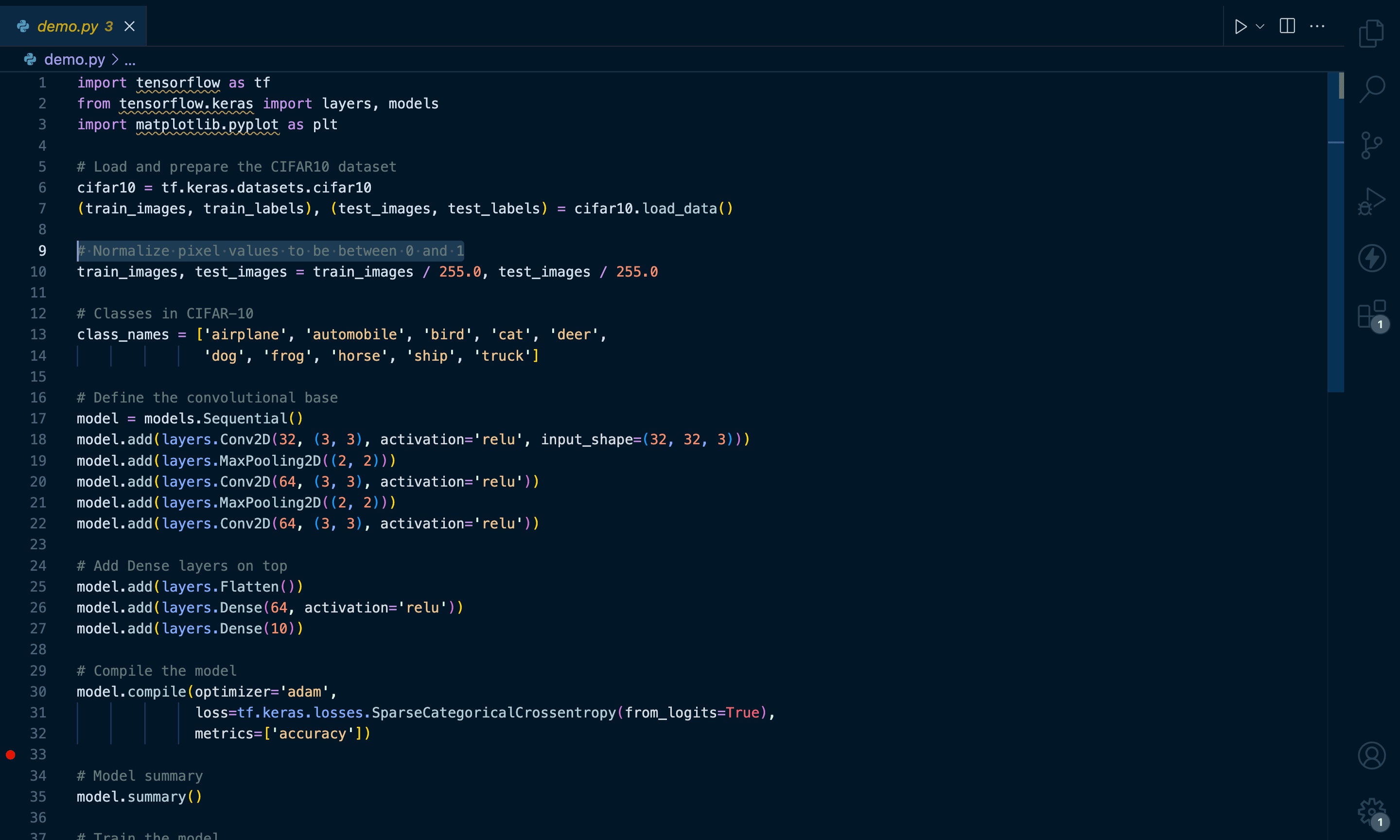
2. Access Extensions
Go to the 'Explorer' on the left-hand side and click on 'Extensions.'
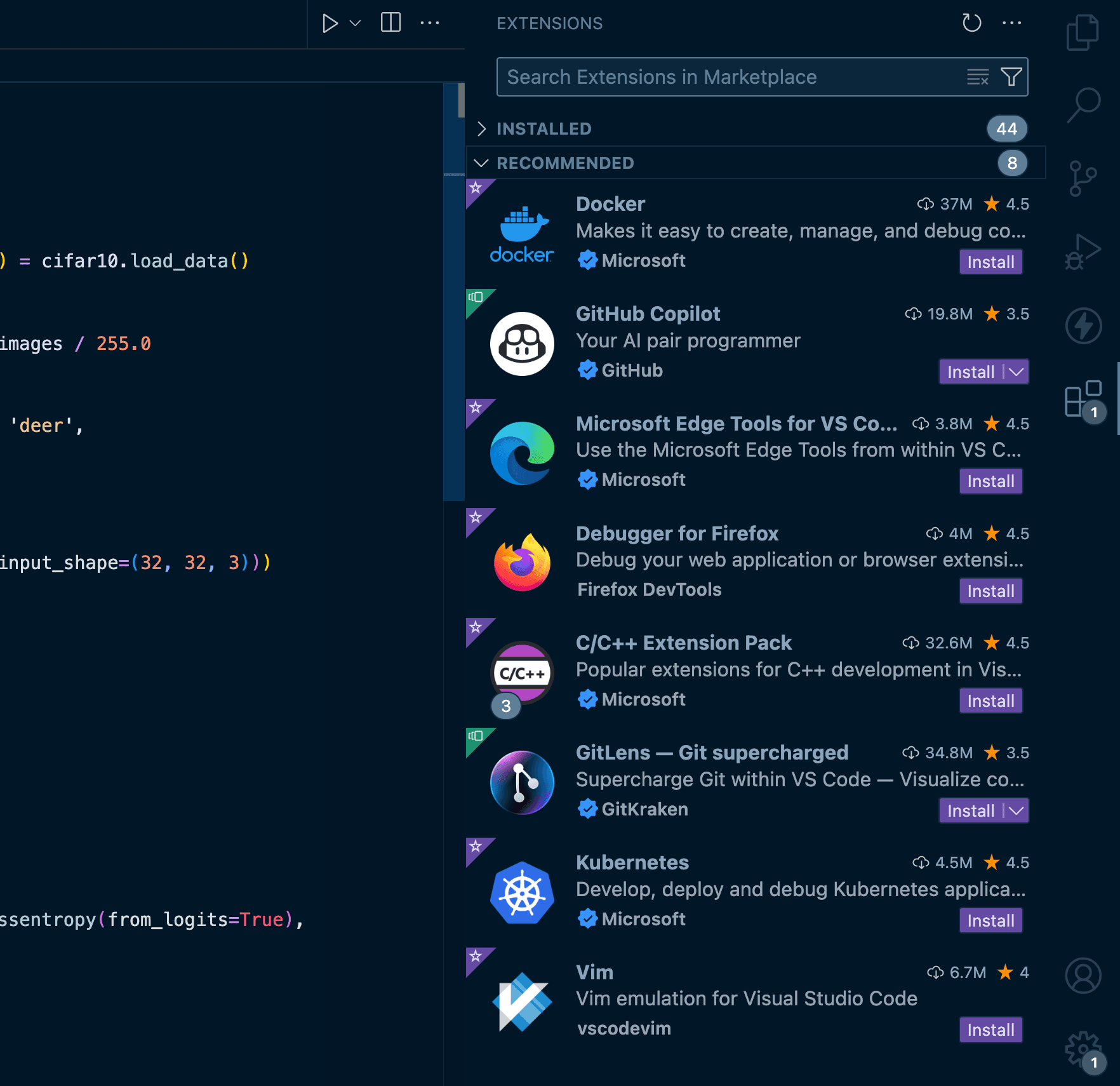
3. Search for AskCodi
In the search bar, type 'AskCodi.' Find the AskCodi extension in the search results and click 'Install.'
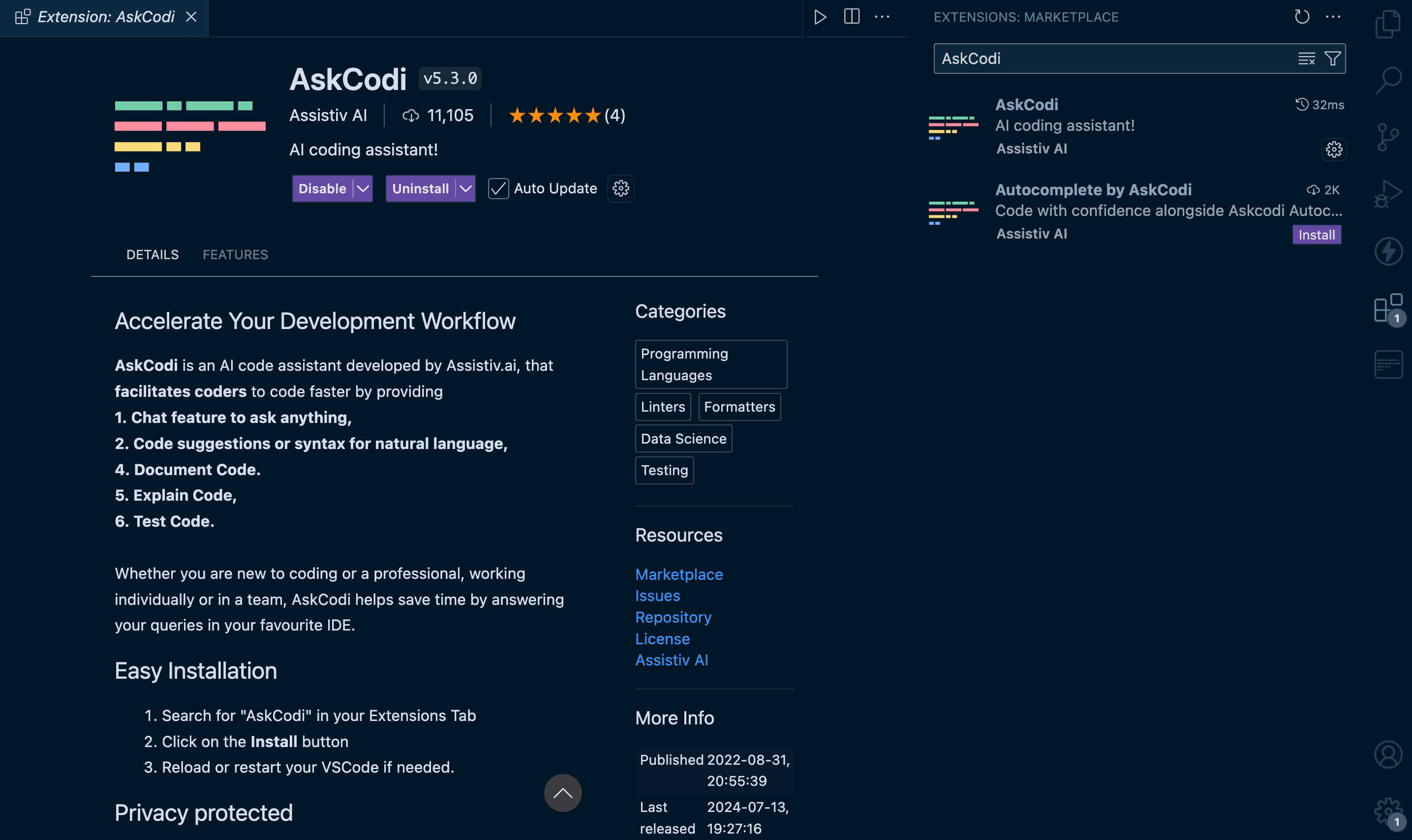
4. Activate the Extension
Once installed, open the AskCodi panel from the explorer to activate the extension.
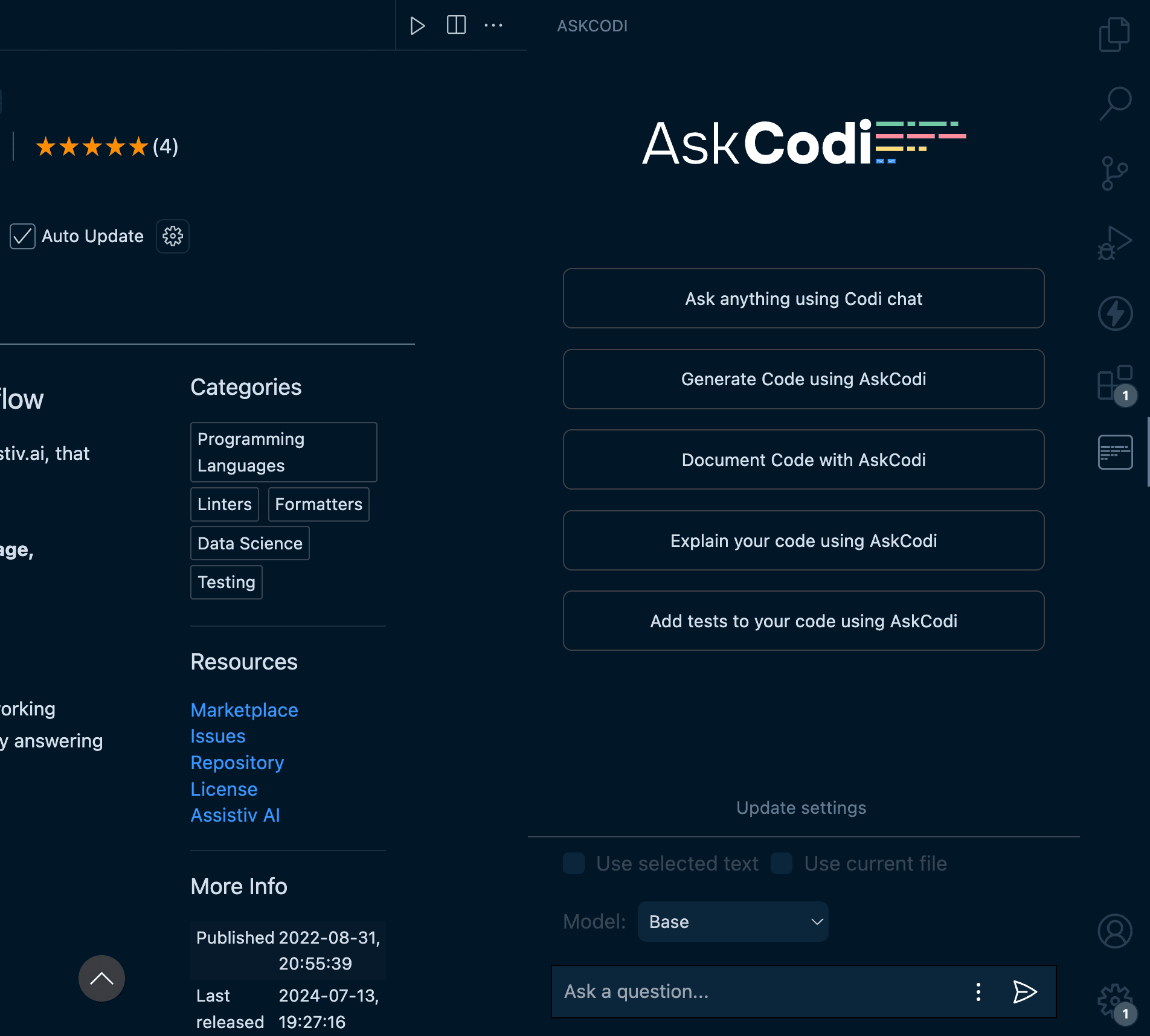
5. Update Settings
Click on 'Login/Update Settings.' This will open the settings panel for AskCodi. You’ll see a field for the API key here.
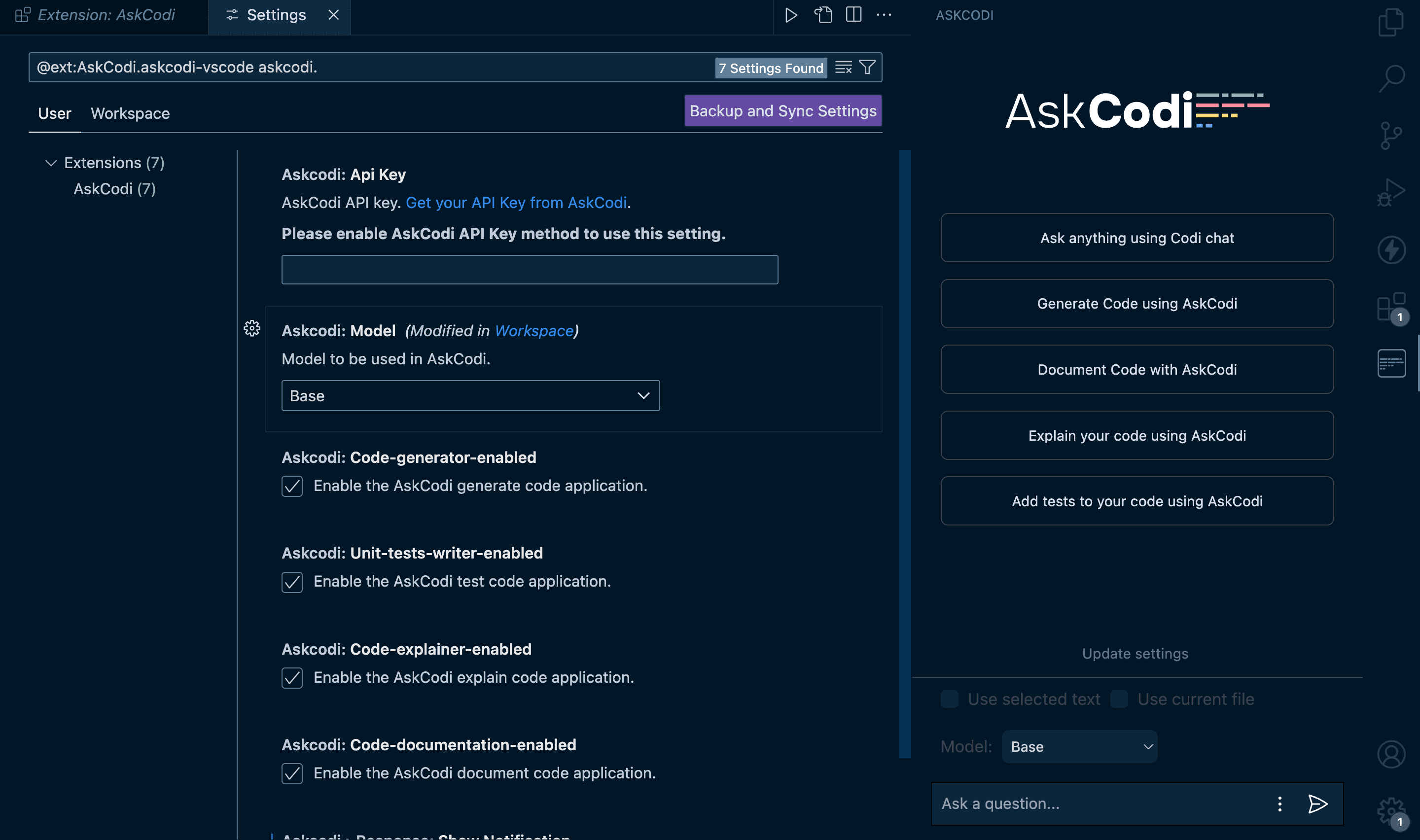
6. Visit the AskCodi Website
To get your API key, go to askcodi.com, then log in to your account. Once logged in, navigate to your settings.
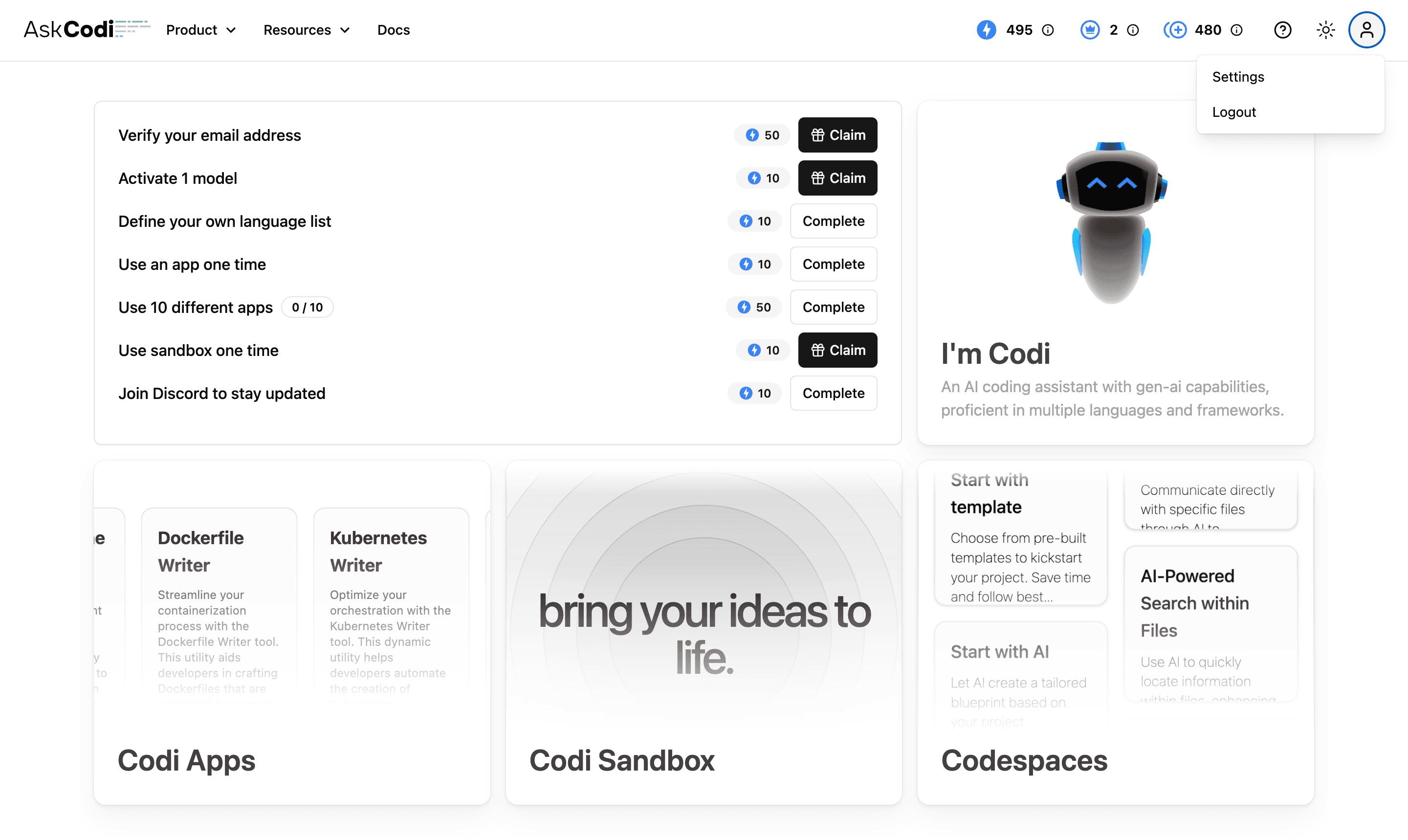
7. Locate API Key
You’ll find your API key in account settings. Copy this API key.
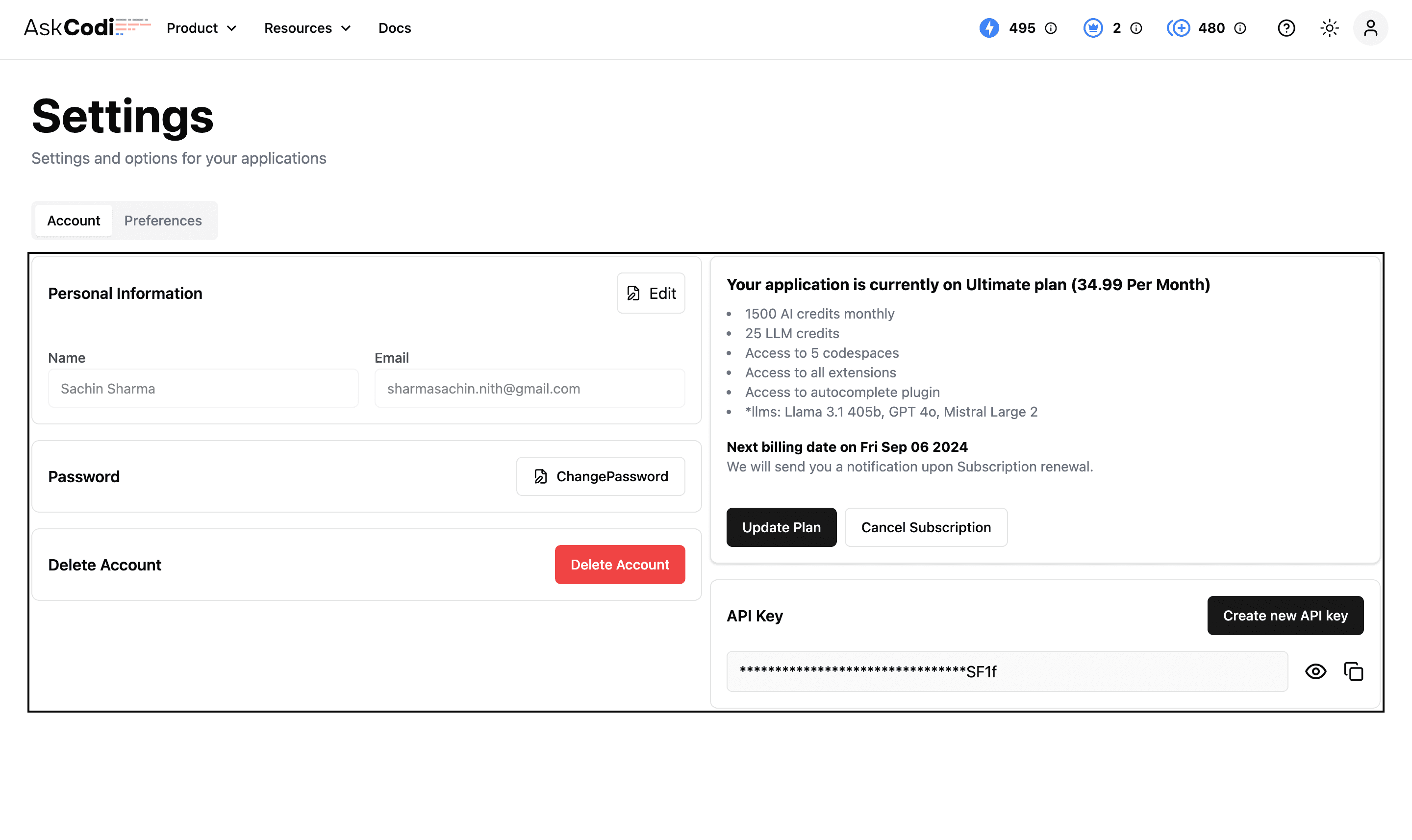
8. Enter API Key in VS Code
Go back to VS Code and paste it into the API key field in the AskCodi settings panel.
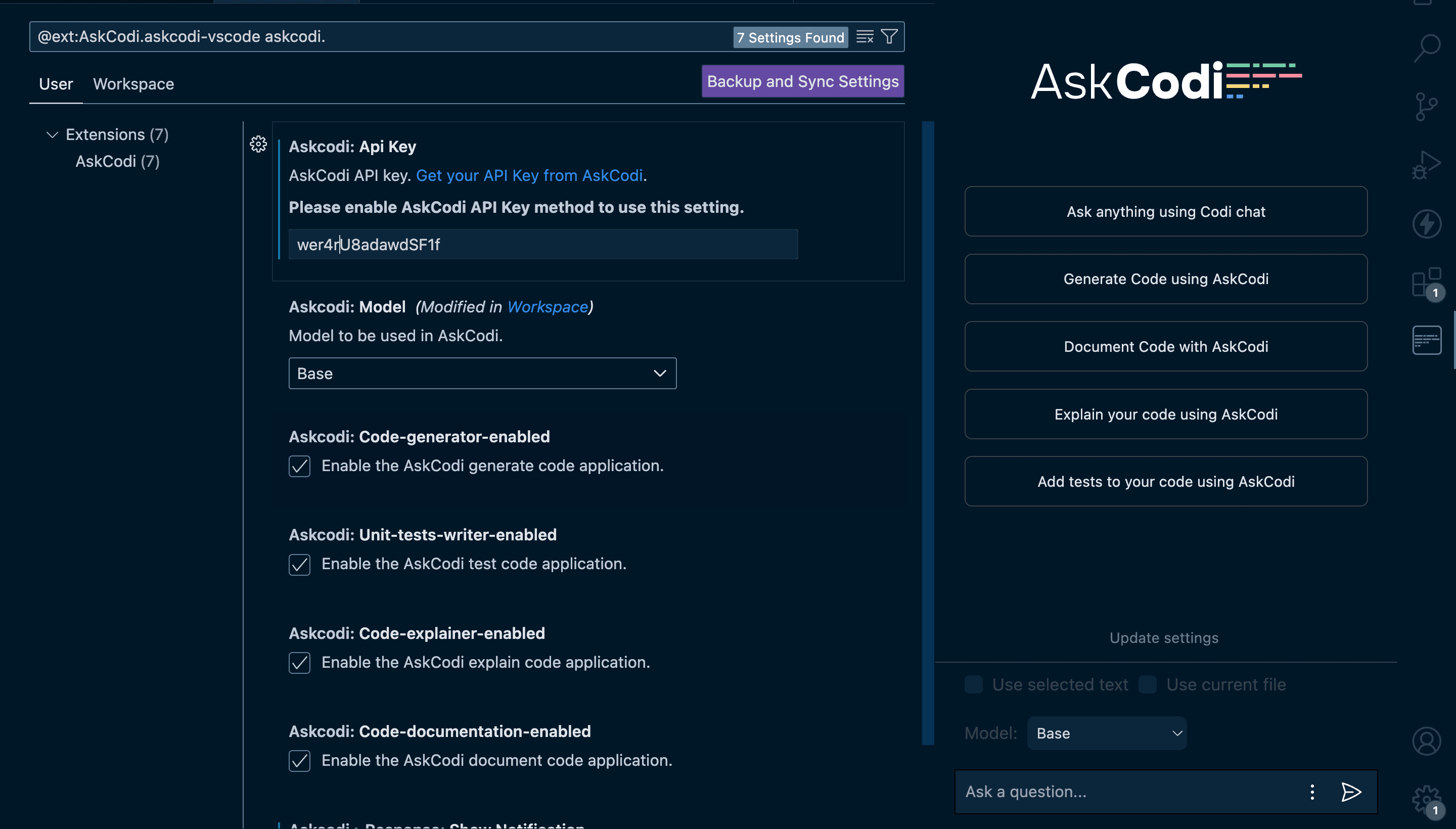
And that’s it! You’re all set to start using AskCodi in Visual Studio Code. This AI assistant will now help you to enhance your coding with powerful suggestions and real-time help.