For Sublime Text 3, the process to install AskCodi extension is similar, here we are showing the example using Sublime Text 3 Editor.
1. Open Sublime Text 3 Editor
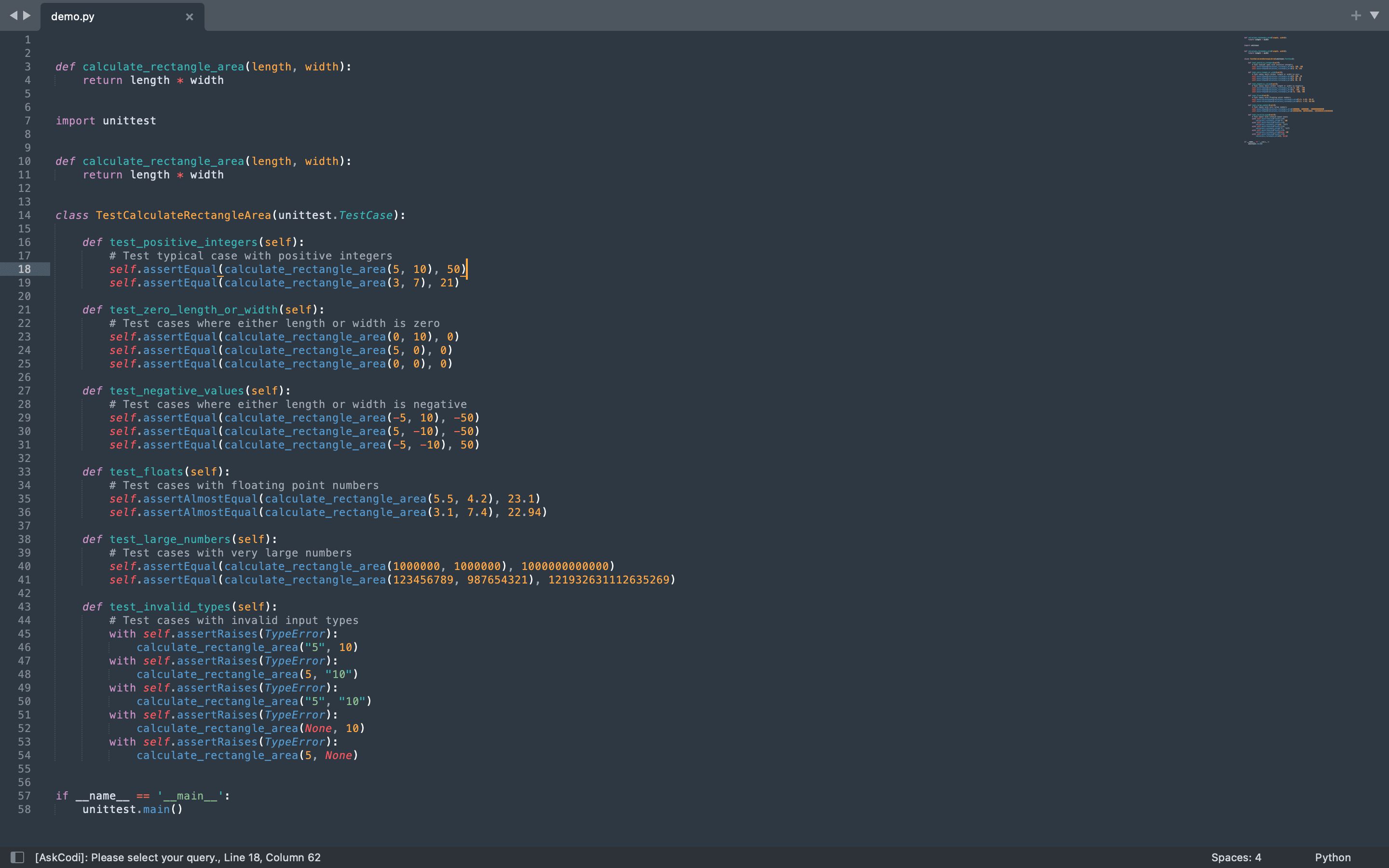
2. Install Package Control
In case Package Control is not installed, use hot keys 'Cmd+ Shift + P' for mac and 'Ctrl + + Shift + P' for windows to open command palette. Type in package and click on 'Install Package Control'
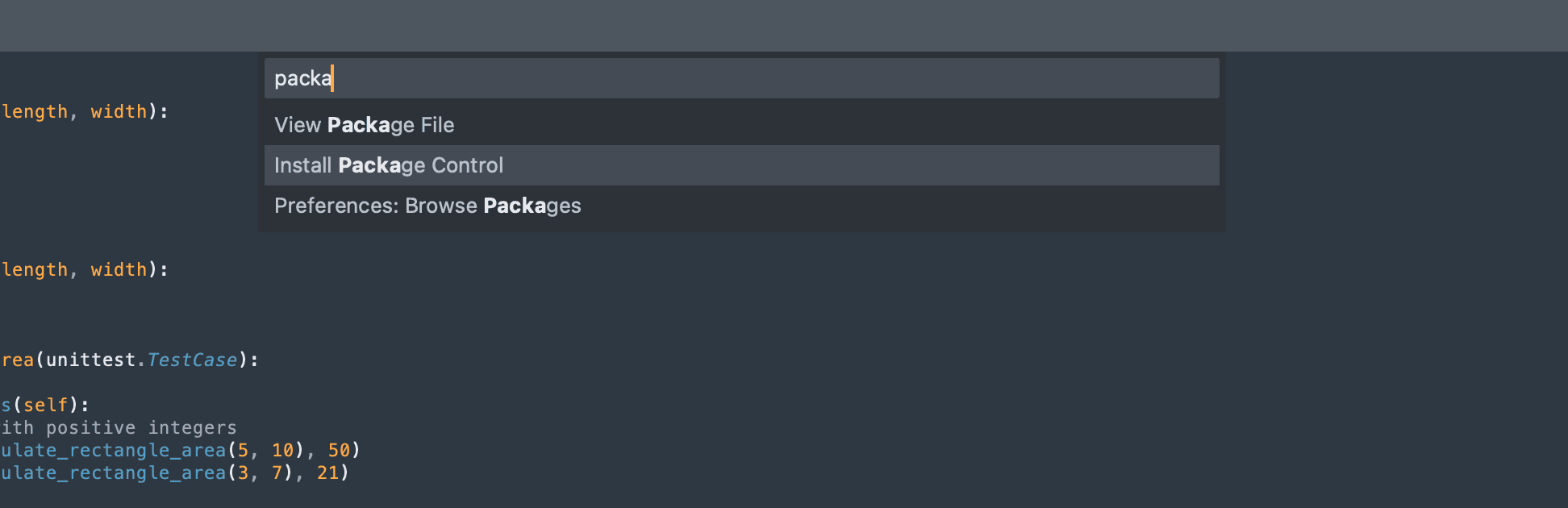
3. Add Package
Once Pakage Control is installed, open command palette again using hot keys and type package. CLick on 'Install Package'.'
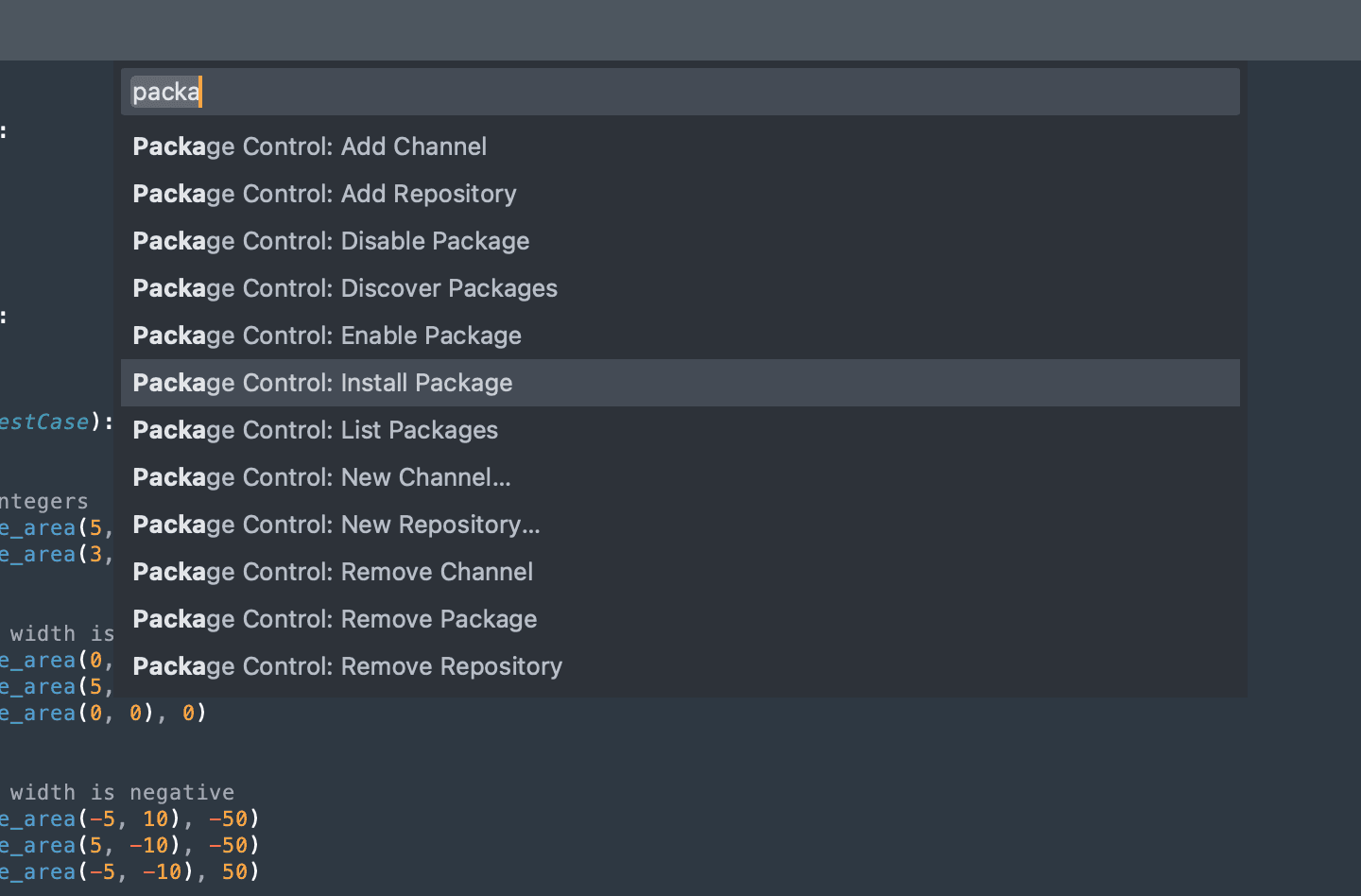
4. Search for AskCodi
In the search bar, type 'AskCodi.' Click on the AskCodi package in the search results to install.'
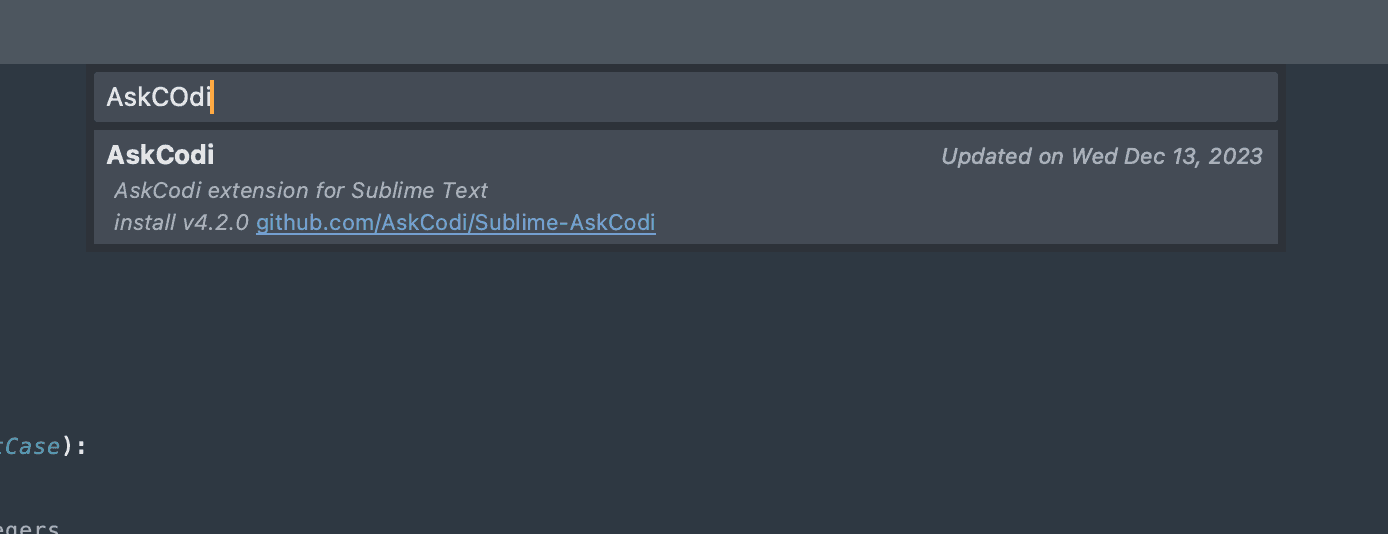
5. Activate the Extension
Once Installed, Askodi will prompt for API key at the bottom.

6. Visit the AskCodi Website
To get your API key, go to askcodi.com, then log in to your account. Once logged in, navigate to your settings.
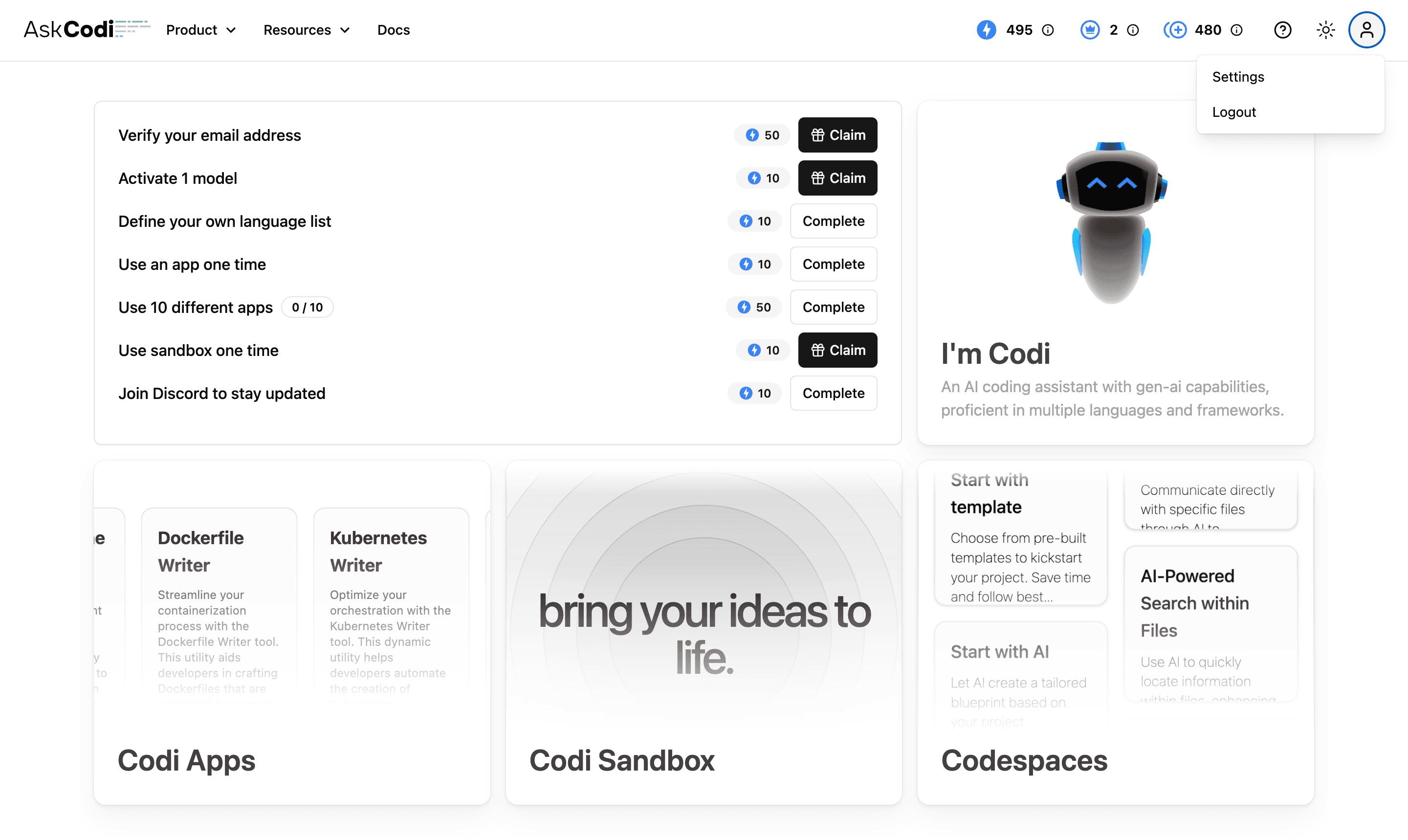
7. Locate API Key
You’ll find your API key in account settings. Copy this API key.
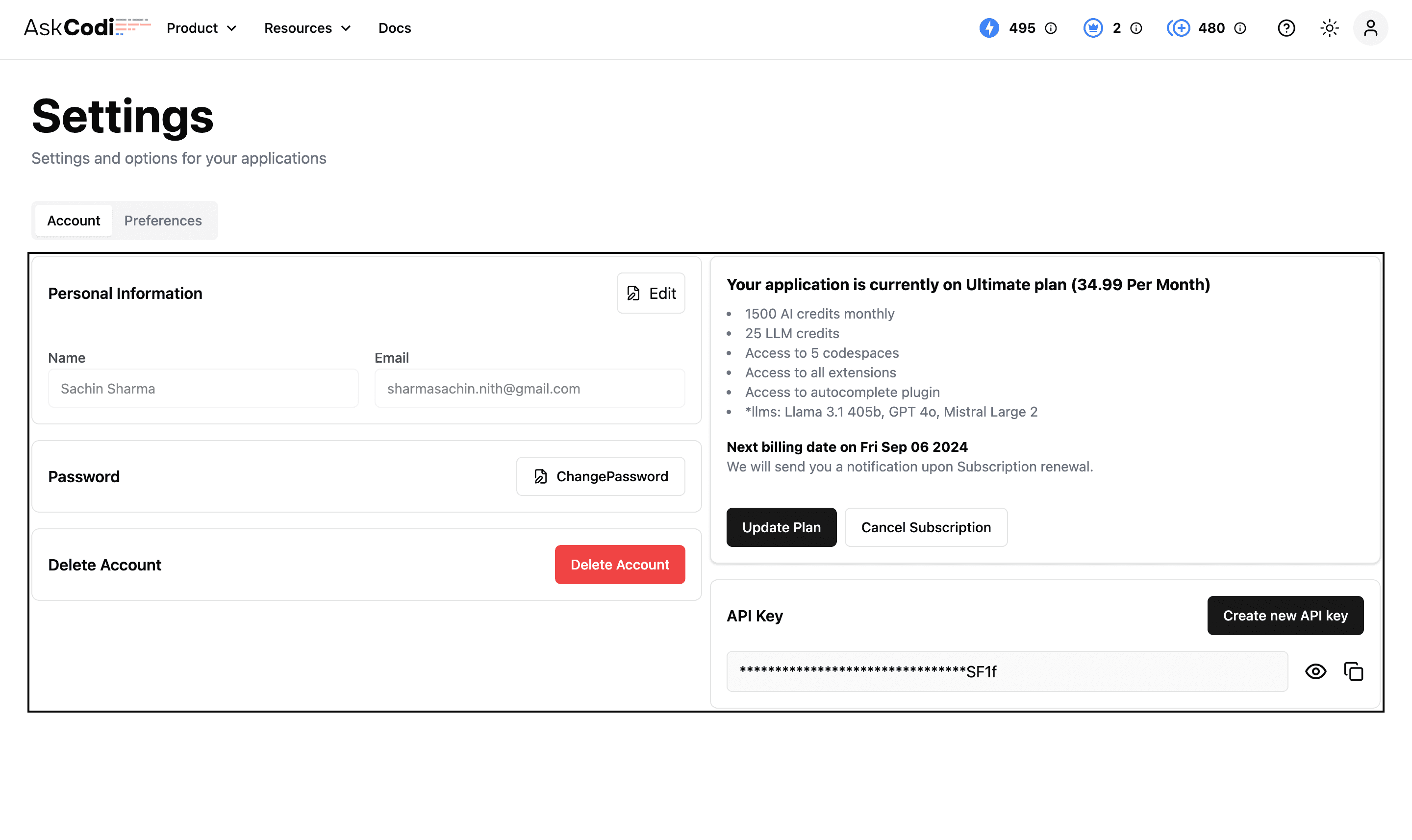
8. Enter API Key in Editor
Go back to Sublime editor and paste it into the API key field.

And that’s it! You’re all set to start using AskCodi in Sublime Text 3 Editor.