For Jetbrain IDEs, the process to install AskCodi extension is similar, here we are showing the example using PyCharm Editor.
1. Open Pycharm Editor
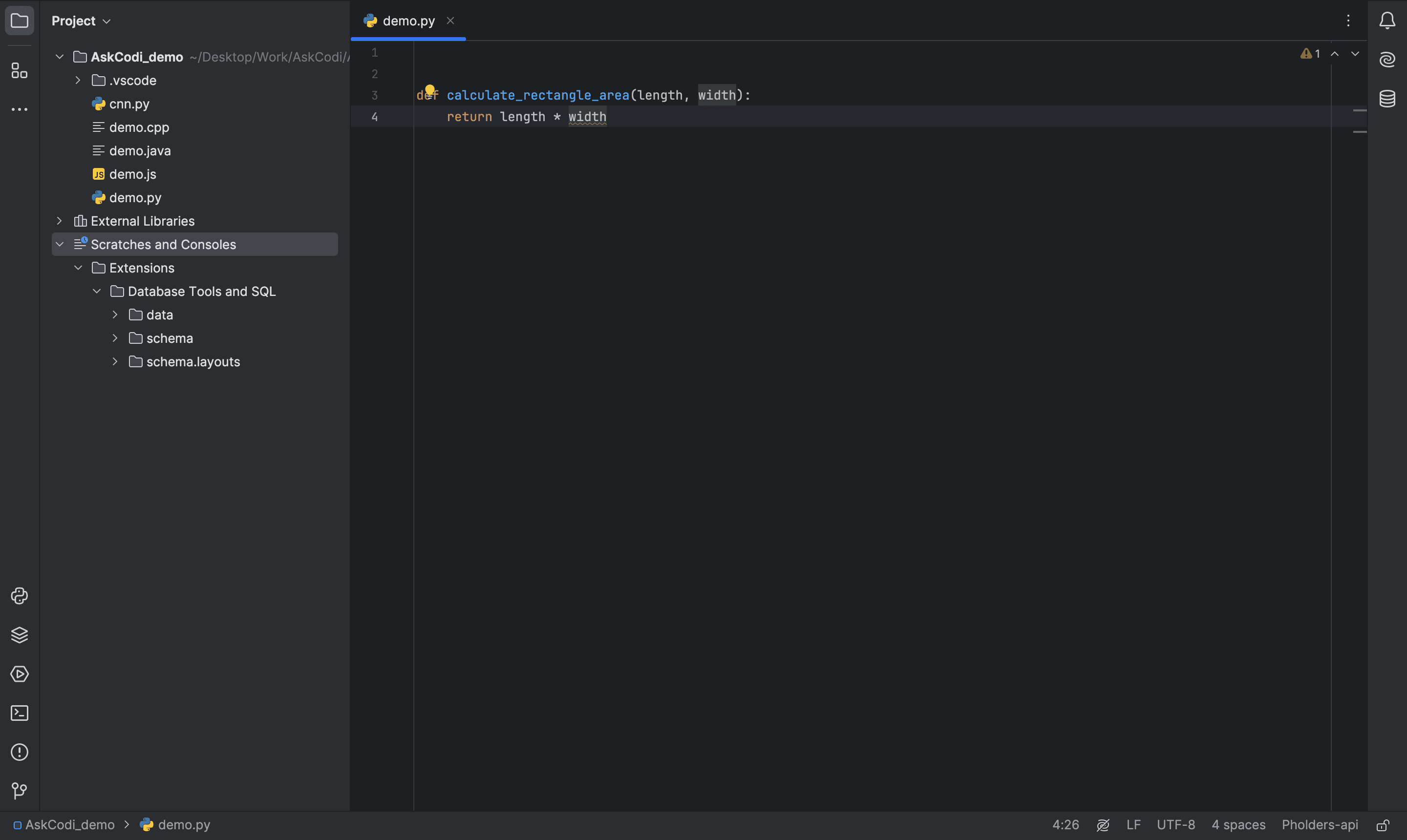
2. Access Settings
Go to the 'Settings' by clicking on 'PyCharm'(for macOS) on the the top-left side'
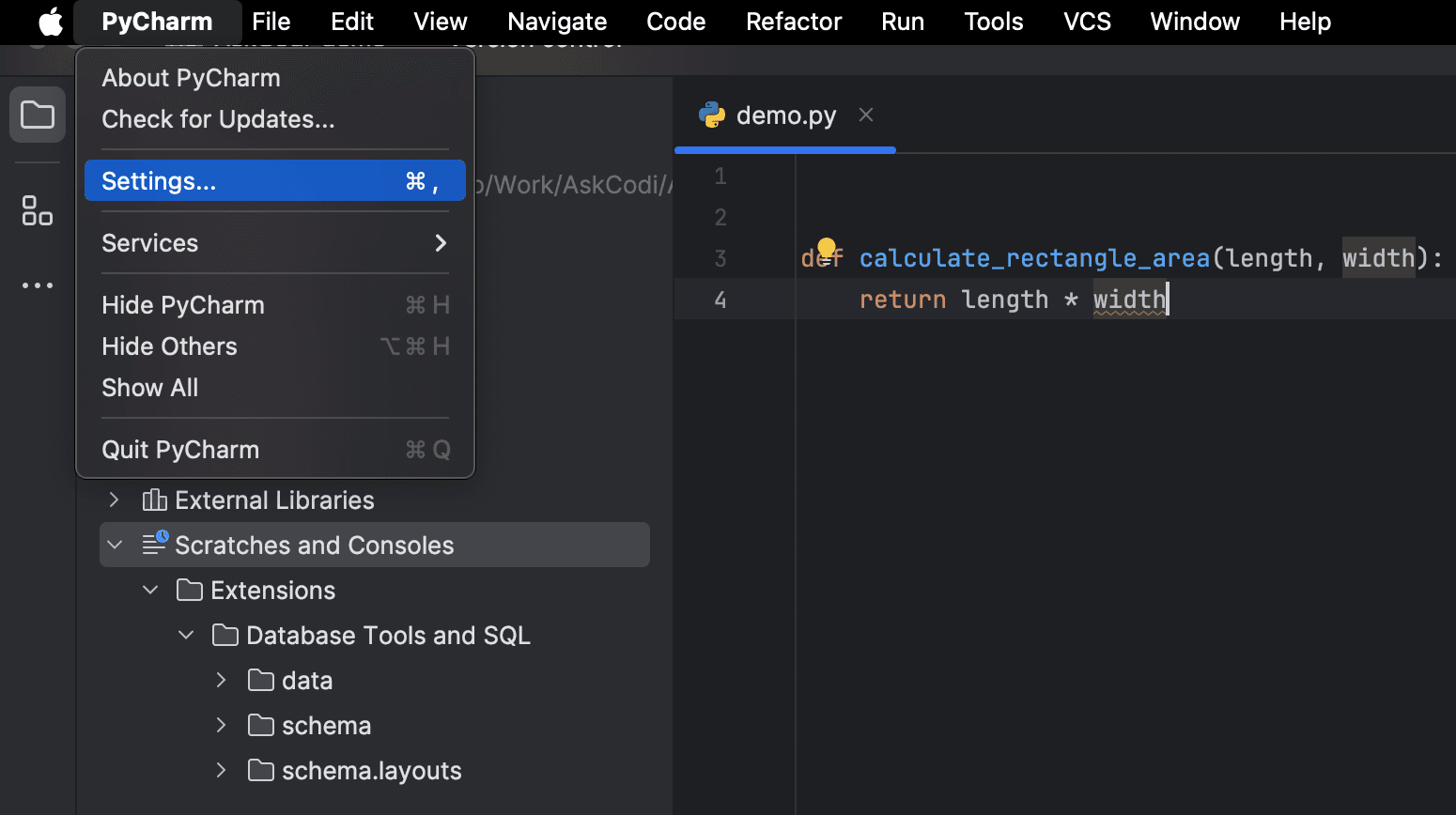
3. Open Plugins
Go to the 'Plugins' tab and open the Marketplace.'
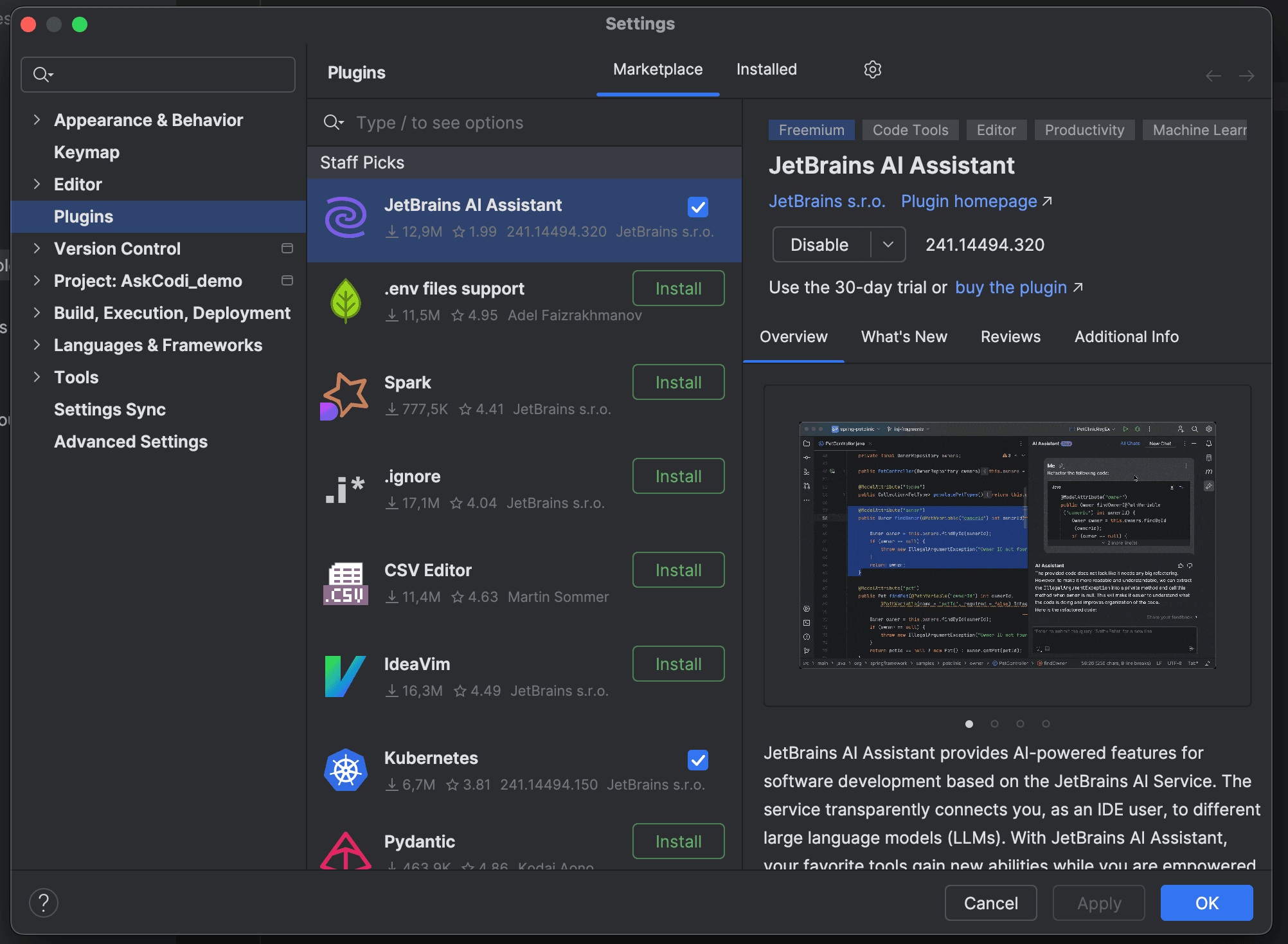
4. Search for AskCodi
In the search bar, type 'AskCodi.' Find the AskCodi extension in the search results and click 'Install.'
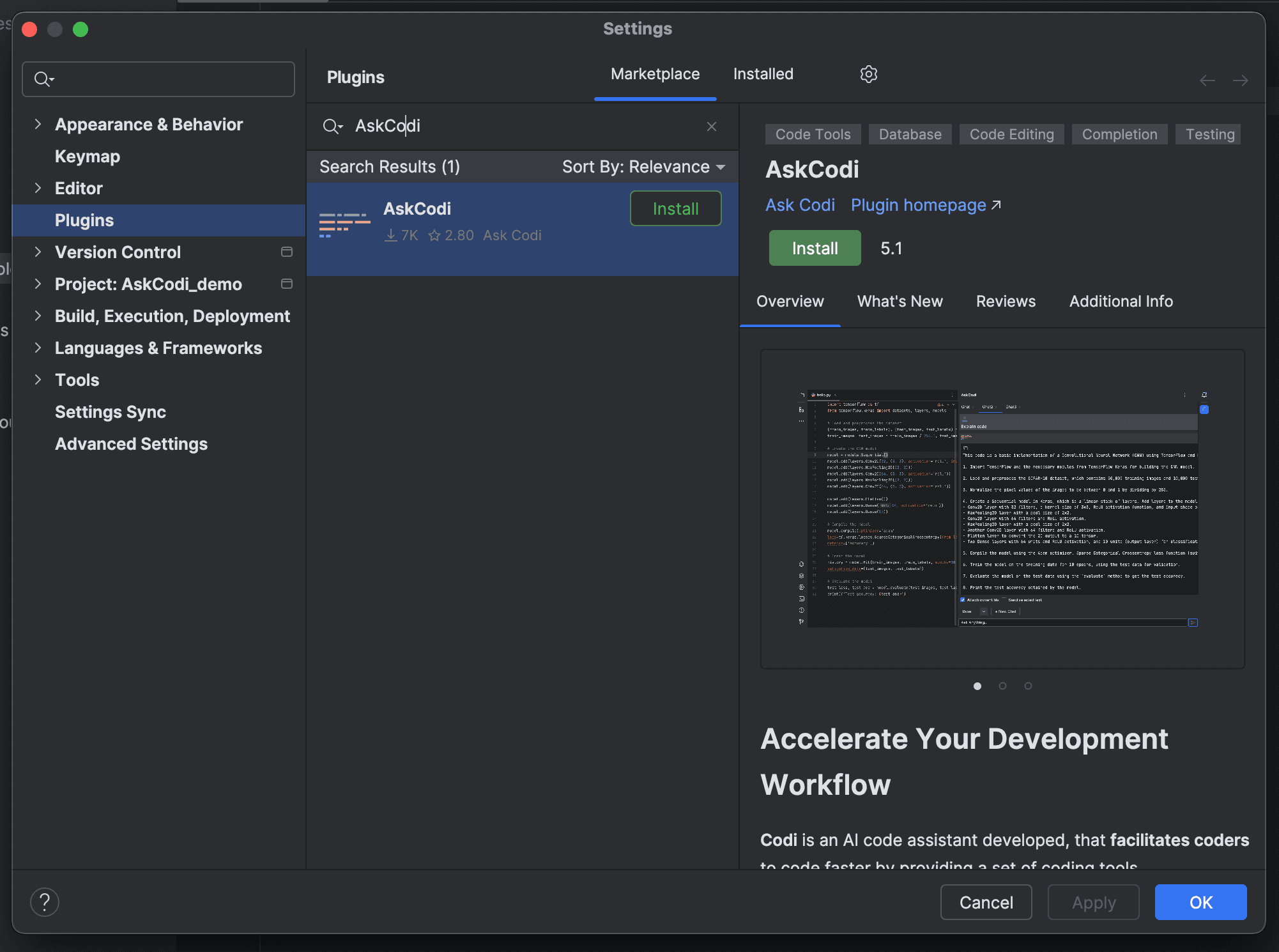
5. Restart
Restart your PyCharm Editor
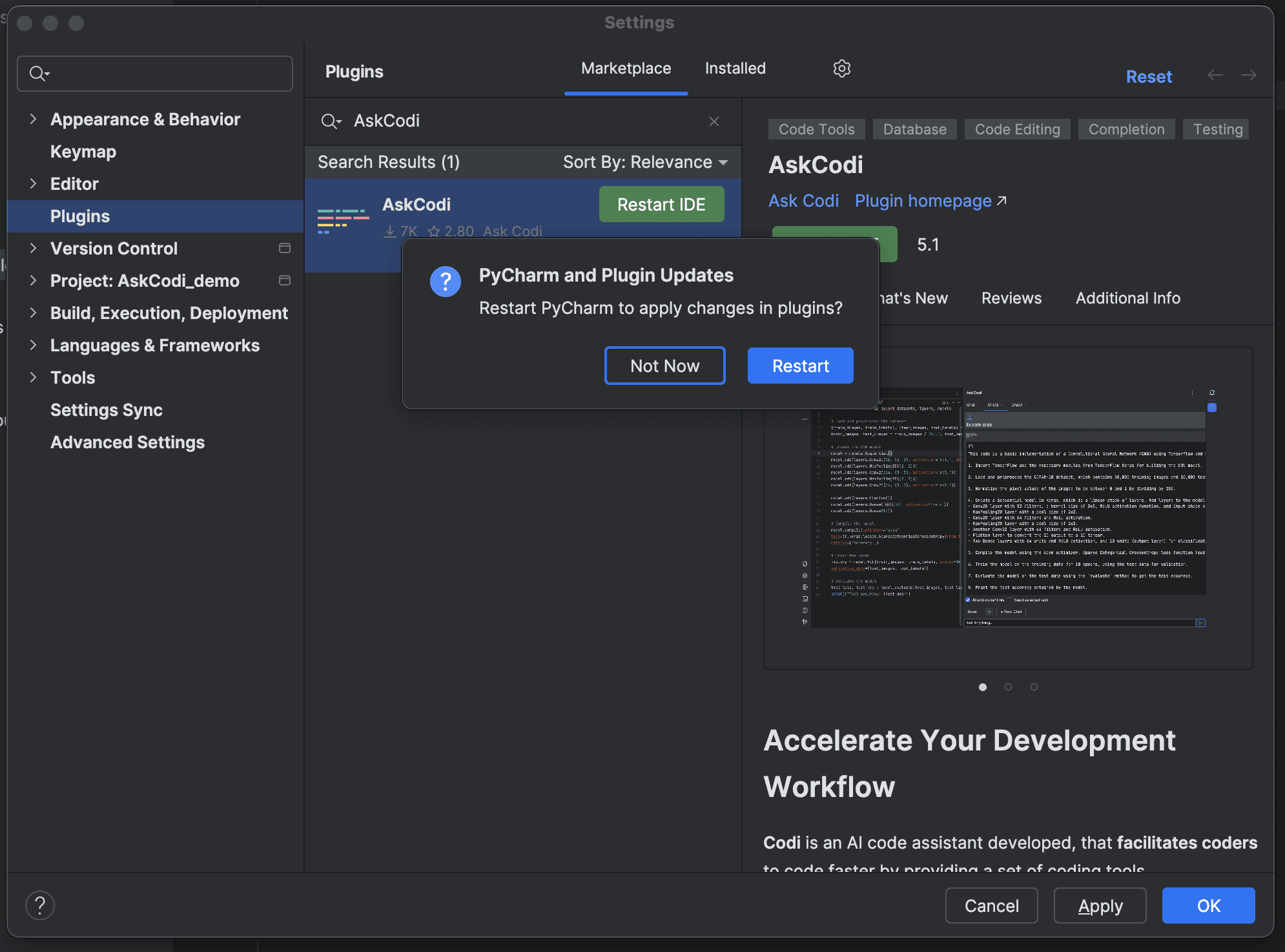
6. Open Tools
After restart, open the Settings again, and go to 'Tools'.
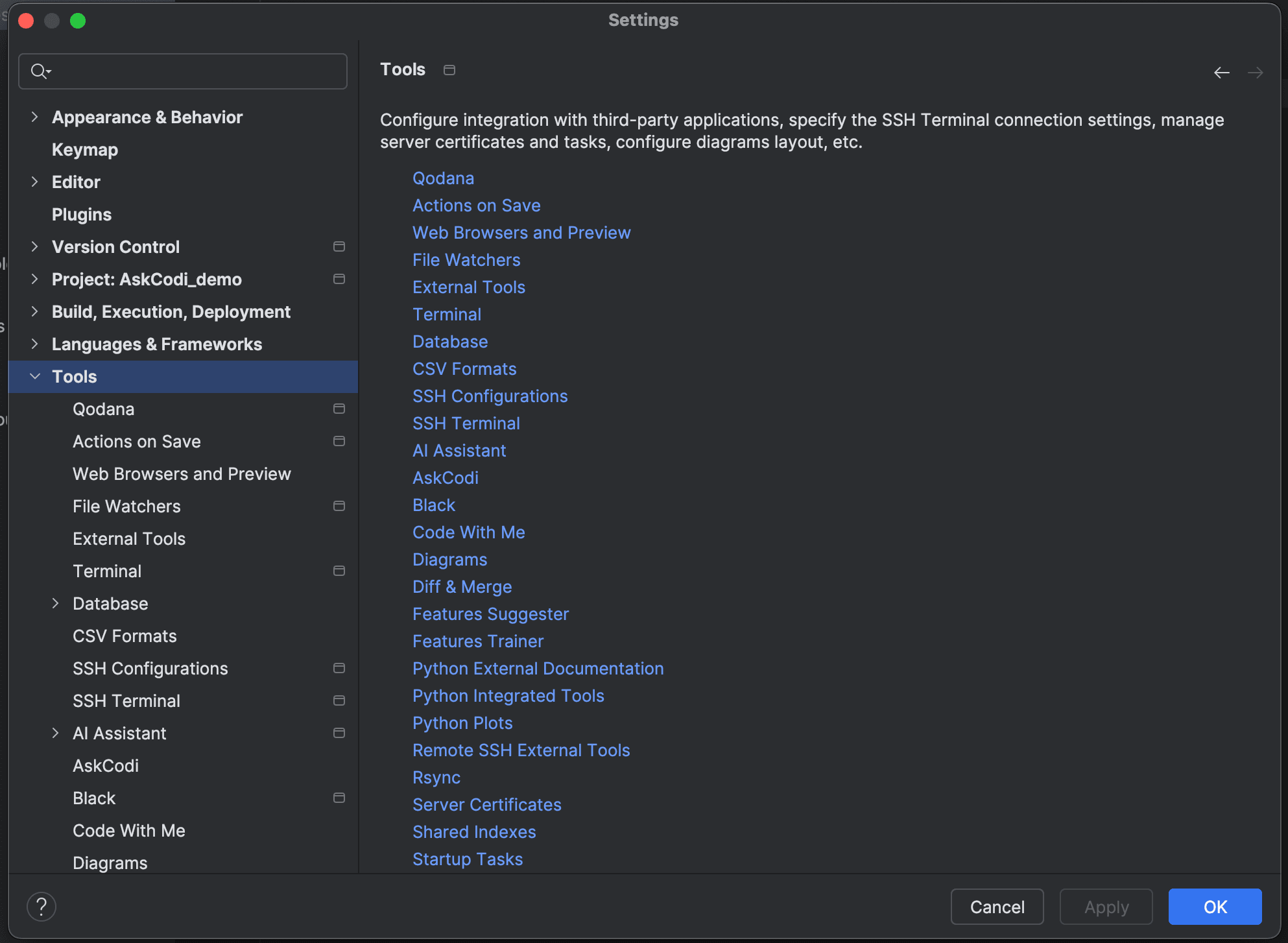
5. Activate the Extension
Click on 'AskCodi' tab under Tools. This will open the settings panel for AskCodi. You’ll see a field for the API key here.
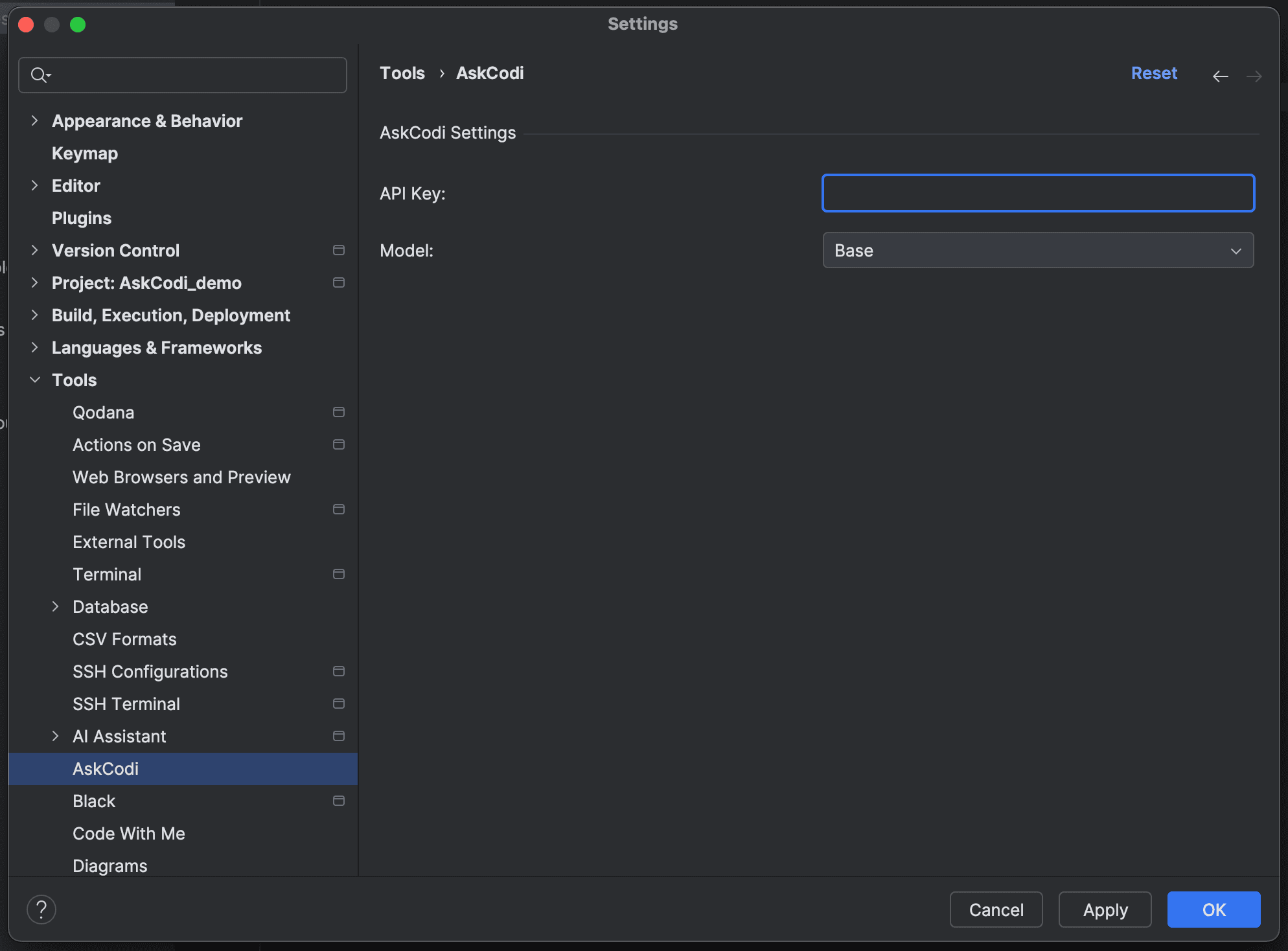
6. Visit the AskCodi Website
To get your API key, go to askcodi.com, then log in to your account. Once logged in, navigate to your settings.
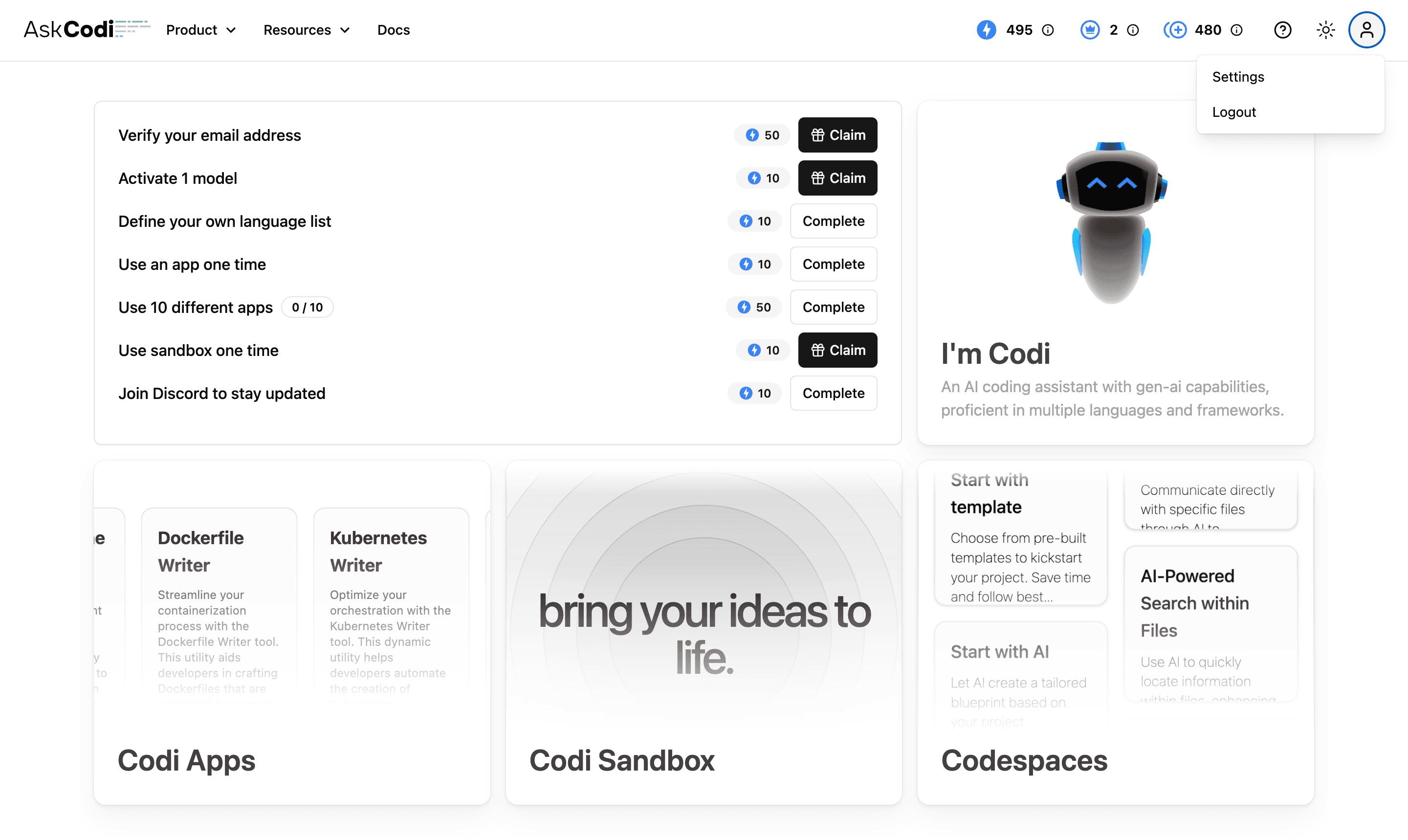
7. Locate API Key
You’ll find your API key in account settings. Copy this API key.
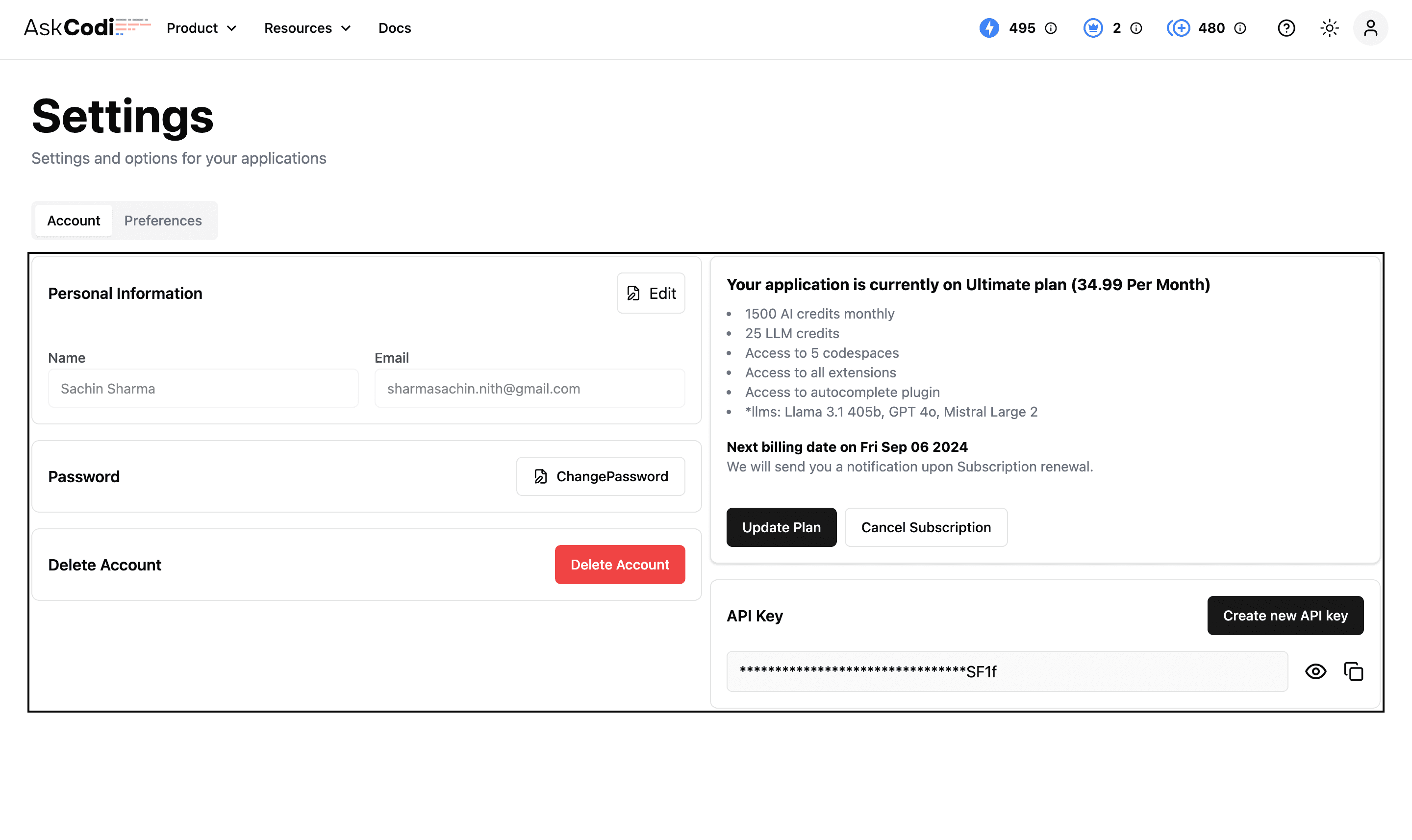
8. Enter API Key in Editor
Go back to Pycharm editor and paste it into the API key field in the AskCodi settings panel.
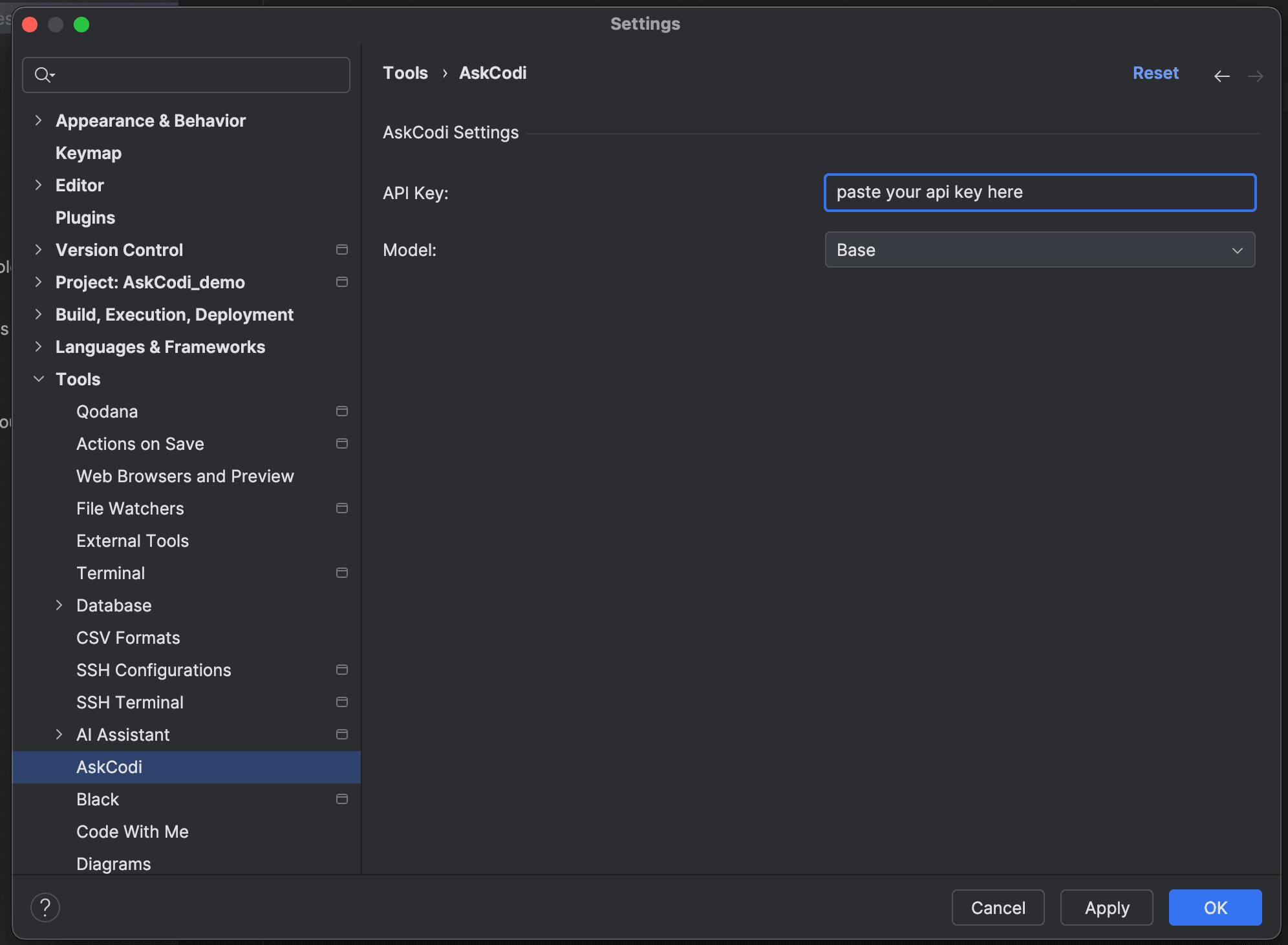
And that’s it! You’re all set to start using AskCodi in Pycharm Editor.